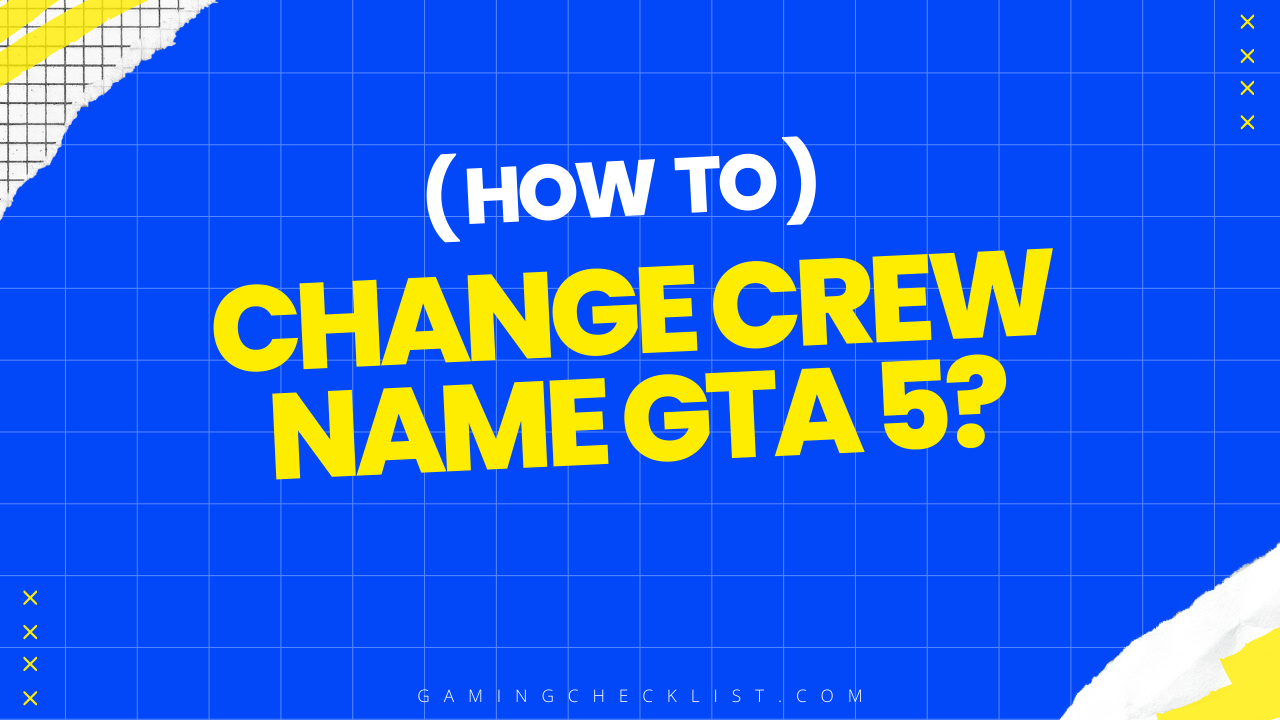This blog post is designed to provide you with a clear, step-by-step process to change your crew name in the widely played video game, Grand Theft Auto 5 (GTA 5). Whether you’re an experienced player or just starting out, this guide will help you navigate the process smoothly.
We understand the significance of a crew name in establishing your identity within the game, and we’re here to assist you in making that change. Let’s delve into the process together.
Step-by-step Guide to Change Crew Name:
Here is a step-by-step guide on how to change your crew name in GTA 5.
1. Access Rockstar Social Club: Log in to your Rockstar Social Club account on the official Rockstar Games website.
2. Navigate to Crews: Once you’re logged in, navigate to the ‘Crews’ section at the top of the page.
3. Manage Crews: Click on ‘Manage Crews’. This will take you to an overview of the crew you’ve created. If you haven’t created a crew yet, this is where you can do so.
4. Edit Crew Details: Here, you can set the name of your crew, edit your emblem, set your tag, change your color, or even choose a motto. Make sure to pick a unique name for your crew that is not already in use by another crew.
5. Save Changes: Once you’ve set all the details of your crew just how you want it, click on ‘Save’.
6. Set as Active Crew: If you want to make this crew your active crew, go to ‘My Crews’, click on the crew you want to change to the active crew, click on ‘Options’, then click on ‘Set as Active Crew’. Confirm the change when prompted.
Please note that changing your active crew will kick you out of your current session. Also, remember that you need to have the necessary permissions to change the crew name. If you’re not the owner of the crew, you need to check with the owner or the crew management to get the necessary permissions.
Important Points to Remember:
When changing your crew name in GTA 5, there are several important points to remember.
- Unique Crew Name: Your new crew name should be unique and not already in use by another crew. It should also adhere to the community guidelines set by Rockstar Games.
- Permissions: You need to have the necessary permissions to change the crew name. If you’re not the owner of the crew, you need to check with the owner or the crew management to get the necessary permissions.
- Save Changes: After making changes to your crew name, remember to save the changes. If you don’t save, the changes will not be applied.
- Active Crew: If you want to make the crew with the new name your active crew, you need to set it as your active crew. Remember that changing your active crew will kick you out of your current session.
- Internet Connection: A stable internet connection is required to ensure that the changes you make are saved correctly.
- Device Access: You need to have access to a device (PC, console, or smartphone) where you can log in to your Rockstar Social Club account and make the necessary changes.
Conclusion
In conclusion, changing your crew name in GTA 5 involves several steps, including accessing the Rockstar Social Club, navigating to the ‘Crews’ section, managing your crews, editing your crew details, saving changes, and setting your new crew as the active crew. It’s important to remember that your crew name should be unique, you need to have the necessary permissions to change the crew name, and you should save your changes. Also, changing your active crew will kick you out of your current session.