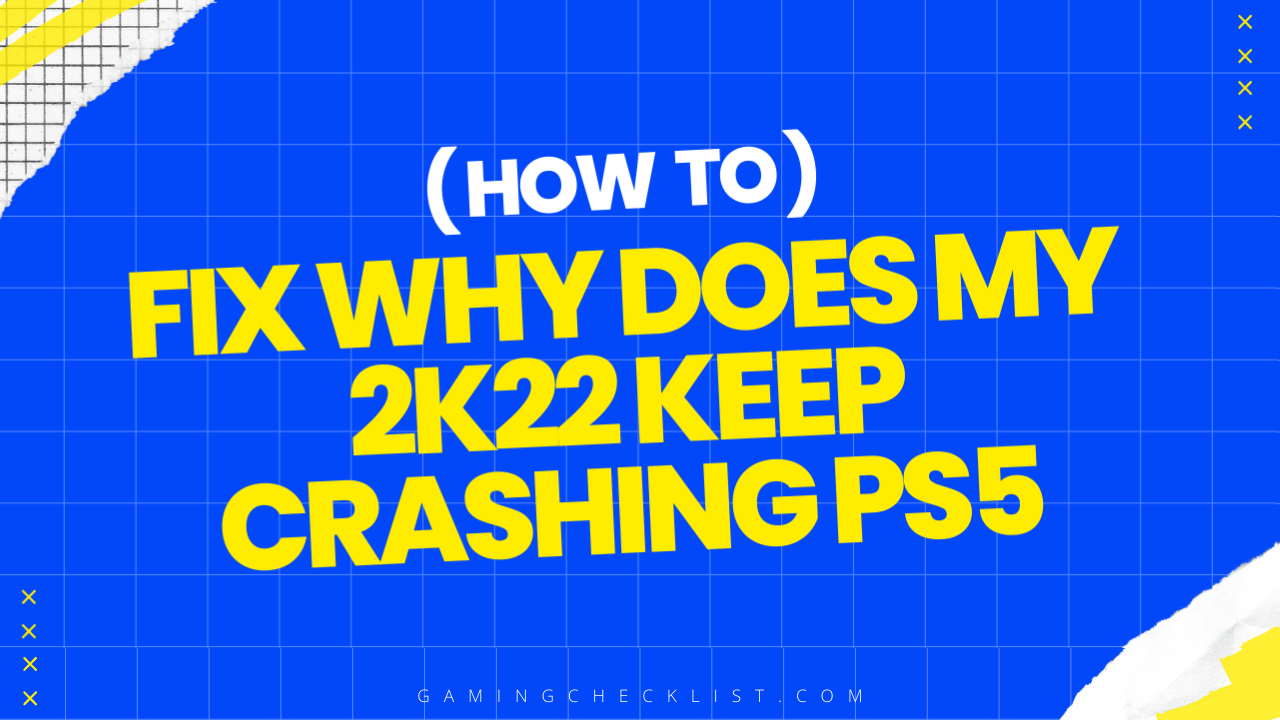NBA 2K22 is an incredibly popular basketball simulation game that has captured the hearts of gamers worldwide. However, for some PS5 users, the experience of playing NBA 2K22 has been marred by frustrating crashes and interruptions.
If you are one of those players wondering, “Why does my 2K22 keep crashing on PS5?” – you are not alone. In this blog post, we will delve into the common reasons behind these crashes and provide you with practical solutions to get your game back on track. Let’s explore the possible causes and fixes for NBA 2K22 crashing on your PS5.
Steps to Fix Game Crashes on PS5
Close Background Apps and Restart PS5
- Close any background apps running on your PS5 to free up system resources and resolve potential software conflicts.
- Restart your PS5 to ensure a fresh start and eliminate any lingering issues that may be causing game crashes.
Check for Overheating Issues
- Inspect your PS5 for dust buildup and ensure proper ventilation to prevent overheating.
- Use a can of compressed air to clean out any accumulated dust and improve airflow within the console.
- Consider using an external fan to provide additional cooling during gameplay.
Update System Software and Game Patches
- Ensure that both your PS5 system software and NBA 2K22 game are updated to the latest versions.
- Check for and install any available updates for system software and game patches to address bugs and improve stability.
Address Corrupted Game Files or Save Data
- If you suspect corrupted game files or save data, consider deleting and reinstalling the game on your PS5.
- Ensure that your game data is backed up and then perform a fresh installation to eliminate any potential issues causing crashes.
Resolve Hardware Malfunctions or Conflicts
- If you suspect hardware malfunctions or conflicts within your PS5, consider contacting Sony’s support for assistance.
- Troubleshoot any hardware issues or conflicts that may be contributing to game crashes and seek professional help if needed.
By following these steps to fix game crashes on your PS5, you can address common issues that may be causing NBA 2K22 or other games to crash and ensure a smoother gaming experience. Regular maintenance, software updates, and proper troubleshooting can help resolve crashes and optimize the performance of your PS5 for uninterrupted gameplay.
Common Reasons for NBA 2K22 Crashing on PS5
Outdated System Software and Game Patches
- Outdated system software or game patches can lead to compatibility issues and instability, resulting in crashes during NBA 2K22 gameplay on your PS5.
- Ensure that both your PS5 system software and NBA 2K22 game are updated to the latest versions to address any bugs or performance issues.
Overheating
- Overheating is a common issue that can cause NBA 2K22 to crash on your PS5.
- Modern games like NBA 2K22 require significant hardware resources, and if the PS5’s cooling system is inadequate or obstructed, it may fail to dissipate heat effectively, leading to crashes.
- Check for dust buildup inside your PS5 and ensure proper ventilation to prevent overheating issues.
Corrupted Game Files or Save Data
- Corrupted game files or save data can disrupt smooth gameplay and trigger crashes in NBA 2K22 on your PS5.
- It is essential to address any corrupted files or data to maintain the stability of the game and prevent crashes during gameplay.
Hardware Malfunctions or Conflicts
- Hardware malfunctions or conflicts within the PS5 console can also be culprits behind NBA 2K22 crashes.
- Ensure that your PS5 hardware is functioning correctly and there are no conflicts that could be causing the game to crash.
Network Issues or Server Instabilities
- Network issues or server instabilities may result in sudden crashes during online play in NBA 2K22 on your PS5.
- Check your network connection and ensure that it is stable to avoid disruptions during online gameplay.
By addressing these common reasons for NBA 2K22 crashing on your PS5 step by step, you can troubleshoot and resolve the issues to enjoy a smoother gaming experience without interruptions. Stay tuned for the next steps on how to fix game crashes on your PS5.
How to Check for Overheating Issues
Inspect for Dust Buildup
- Open the panels of your PS5 and visually inspect the interior for any accumulated dust.
- Dust buildup can obstruct airflow and lead to overheating issues.
- Use a can of compressed air to carefully blow out any debris blocking the vents and ensure proper airflow within the console.
Ensure Proper Ventilation
- Place your PS5 in an area with ample open space around it to allow for the dissipation of hot air.
- Avoid confining the console in enclosed spaces such as TV stands, as this can trap heat and contribute to overheating.
- Adequate ventilation is essential to maintaining optimal temperature levels and preventing crashes due to overheating.
Use an External Fan
- Consider positioning a small external fan near the PS5 to blow cool air directly into the vents while you play NBA 2K22.
- The additional airflow provided by an external fan can help regulate the temperature of the console and prevent overheating during intense gaming sessions.
By following these steps to check for overheating issues on your PS5, you can ensure that the console is operating within safe temperature limits and mitigate the risk of crashes during NBA 2K22 gameplay. Proper ventilation and regular maintenance are key to preventing overheating-related issues and optimizing the performance of your PS5.
Conclusion
In conclusion, addressing game crashes on your PS5, particularly while playing NBA 2K22, requires a systematic approach to troubleshooting and resolving common issues.
By following the steps outlined above, including checking for overheating issues, updating system software and game patches, addressing corrupted files or save data, and resolving hardware conflicts, you can effectively mitigate the risk of crashes and enjoy a more stable gaming experience.