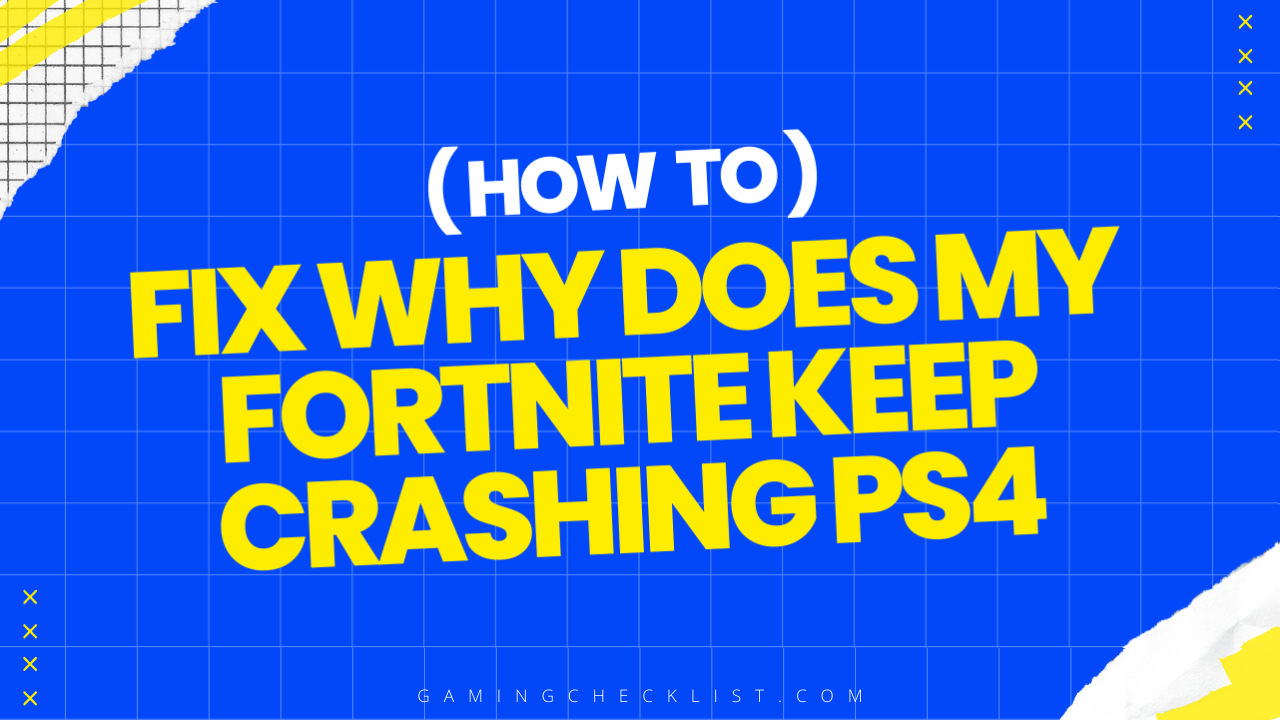Fortnite, a wildly popular online multiplayer game developed by Epic Games, has captured the hearts of gamers worldwide with its engaging gameplay and vibrant graphics. PlayStation 4 (PS4), a leading gaming console, provides a platform for players to immerse themselves in the Fortnite universe.
However, some players encounter a frustrating issue – their Fortnite game keeps crashing on PS4. In this blog post, we will delve into the reasons behind this common problem and provide practical solutions to help players enjoy a seamless gaming experience.
How to Troubleshoot Fortnite Crashing on PS4
Restart Your PS4
- The first step in troubleshooting Fortnite crashes on PS4 is to restart your console. Power off your PS4 completely, wait for a few seconds, and then turn it back on. Sometimes, a simple restart can resolve minor issues that may be causing the game to crash.
Check for System Updates
- Ensure that your PS4 system software is up to date. Go to the settings menu, select “System Software Update,” and check for any available updates. Keeping your system software current can address compatibility issues that may be contributing to Fortnite crashes.
Update Fortnite
- Similarly, make sure that your Fortnite game is updated to the latest version. Launch the game and check for any available updates. Updating Fortnite can patch any bugs or glitches that could be causing the game to crash on your PS4.
Clear Cache
- Clearing the cache on your PS4 can help resolve performance issues that may lead to Fortnite crashes. To clear the cache, power off your PS4, unplug it from the power source for about 30 seconds, and then plug it back in. This process can refresh the system cache and potentially improve game stability.
Rebuild Database
- If Fortnite continues to crash, consider rebuilding the database on your PS4. To do this, turn off your PS4, then press and hold the power button until you hear a second beep. Connect your controller via USB and select the option to rebuild the database. This process can fix any corrupted data that may be causing Fortnite crashes.
Check for Overheating
- Monitor the temperature of your PS4 to ensure it is not overheating. Overheating can lead to performance issues and game crashes. Place your PS4 in a well-ventilated area, clean the vents regularly, and avoid blocking airflow to prevent overheating-related crashes.
Adjust Graphics Settings
- Lowering the graphical settings in Fortnite can help reduce the strain on your PS4 and potentially prevent crashes. If you are experiencing frequent crashes, try lowering the graphics settings within the game to see if it improves stability.
By following these troubleshooting steps, you can address common issues that may be causing Fortnite to crash on your PS4 and enjoy a smoother gaming experience.
Common Reasons Why Fortnite Crashes on PS4
Software Updates
- One common reason for Fortnite crashing on PS4 is outdated software. Ensure that both your game and PS4 system software are up to date. Navigate to the game options and check for any available updates. Keeping your software current can resolve compatibility issues that may lead to crashes.
Overheating
- Another frequent cause of Fortnite crashes on PS4 is overheating. When the console overheats, it can struggle to run games smoothly, resulting in crashes. Ensure that your PS4 is placed in a well-ventilated area and not obstructed by objects that could block airflow. Regularly clean the console’s vents to prevent overheating issues.
Corrupted Game Files
- Corrupted game files can also trigger Fortnite crashes on PS4. If certain game files are damaged or incomplete, it can disrupt the game’s performance and lead to crashes. To address this, consider reinstalling Fortnite to ensure all game files are intact and functioning properly.
Network Connectivity
- Poor network connectivity or unstable internet connections can cause Fortnite to crash on PS4, especially during online gameplay. Make sure your internet connection is stable and strong to prevent disruptions while playing Fortnite. Consider using a wired connection for a more reliable gaming experience.
Advanced Fixes for Persistent Fortnite Crashes on PS4
Check for Hardware Issues
- If you are still experiencing Fortnite crashes on your PS4 after trying basic troubleshooting steps, it’s essential to check for any hardware issues. Ensure that your PS4’s hardware components, such as the hard drive and memory, are functioning correctly. Faulty hardware can sometimes lead to game crashes.
Reinstall Fortnite
- If the game continues to crash despite updating and clearing cache, consider reinstalling Fortnite on your PS4. Uninstall the game completely, then download and install it again from the PlayStation Store. This can help eliminate any persistent issues related to corrupted game files.
Monitor System Resources
- Use the PS4’s system monitoring tools to track resource usage while playing Fortnite. High resource usage, such as CPU or memory spikes, can indicate underlying issues that may be causing the crashes. Monitor resource usage patterns to identify any anomalies that coincide with game crashes.
Check for Background Applications
- Close any unnecessary background applications or processes running on your PS4 while playing Fortnite. Background applications can consume system resources and interfere with the game’s performance, potentially leading to crashes. Ensure that only essential applications are running during gameplay.
Contact Support
- If you have tried all troubleshooting steps and are still facing persistent Fortnite crashes on your PS4, consider reaching out to Epic Games or PlayStation support for assistance. They may provide additional guidance or troubleshooting steps tailored to your specific issue.
Update System Firmware
- Ensure that your PS4’s firmware is updated to the latest version. Firmware updates can include performance enhancements and bug fixes that may address underlying issues causing Fortnite crashes. Regularly check for firmware updates and install them to maintain system stability.
Monitor Community Forums
- Explore online gaming forums and communities to see if other players are experiencing similar Fortnite crash issues on PS4. Community forums often provide valuable insights, tips, and solutions shared by players who have encountered and resolved similar problems.
By implementing these advanced fixes and strategies, you can troubleshoot persistent Fortnite crashes on your PS4 and work towards a more stable gaming experience.