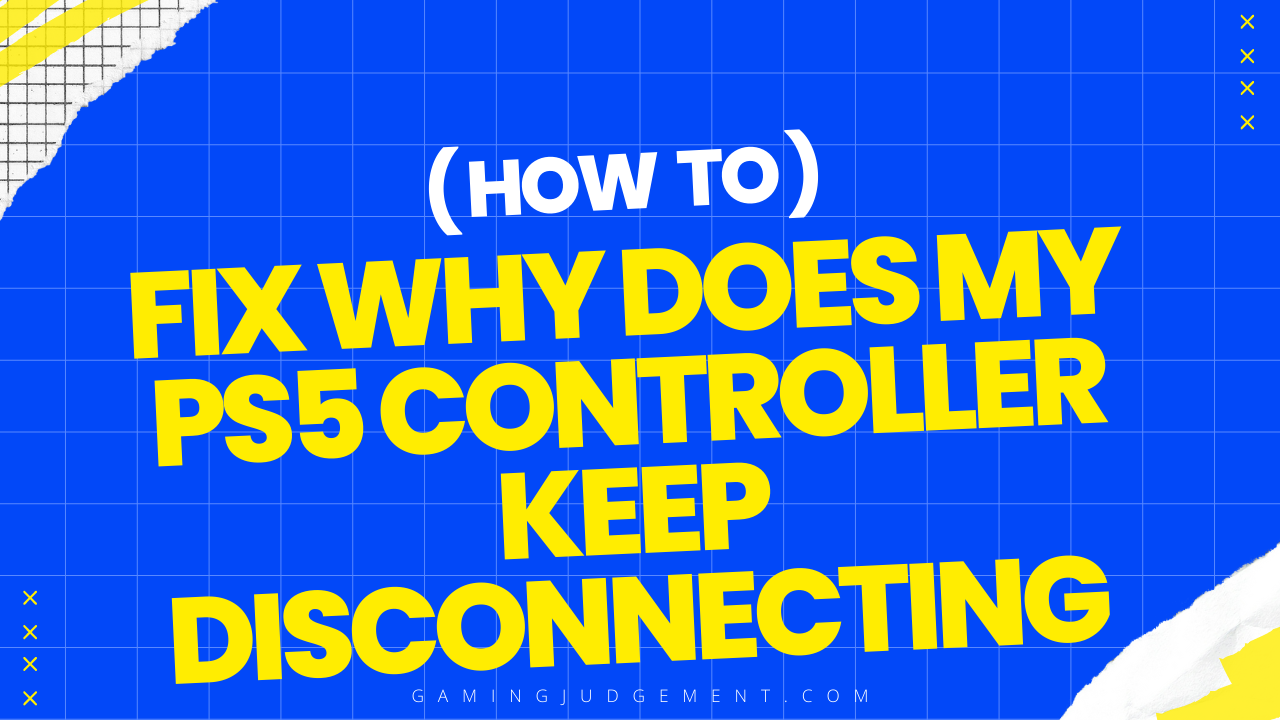The PlayStation 5 (PS5) has taken the gaming world by storm with its cutting-edge technology and immersive gaming experience. However, one common issue that many users face is the PS5 controller disconnecting from the console.
This frustrating problem can disrupt gameplay and hinder the overall gaming experience. In this blog post, we will delve into the reasons why your PS5 controller may keep disconnecting and provide practical solutions to help you resolve this issue. Let’s explore the possible causes and effective troubleshooting steps to ensure a seamless gaming experience on your PS5.
Common Reasons for PS5 Controller Disconnecting
Several factors can contribute to your PS5 controller disconnecting from the console. Understanding these common reasons is crucial in troubleshooting the issue effectively.
Here are some of the main causes
Low Battery
- One of the primary reasons for PS5 controller disconnection is a low battery. If the controller’s battery is running low, it may struggle to maintain a stable connection with the console.
Wireless Interference
- Wireless interference from other devices or obstacles between the controller and the console can disrupt the signal, leading to frequent disconnections.
Outdated Controller Firmware
- If the firmware of your DualSense wireless controller is not up to date, it may result in connectivity issues with the PS5 console.
Hardware Malfunction
- In some cases, hardware malfunctions within the controller itself can cause it to disconnect intermittently. Issues with the USB-C port or internal components may be to blame.
Software Glitches
- Software glitches or bugs in the PS5 system software can also cause the controller to disconnect unexpectedly. Updating the console software can help resolve such issues.
How to Reset PS5 Controller
To reset your PS5 controller and potentially resolve connectivity issues, follow these steps:
Locate the Reset Button
- On the back of your PS5 controller, near the Sony logo, you will find a small reset button.
Use a Tool
- To press the reset button, you can use a toothpick, paper clip, Sim injector pin, or any small, pointed object that fits into the reset hole.
Press and Hold
- Insert the tool into the reset hole and press the button for about 5 to 10 seconds. This action will reset the controller to its default settings.
Resetting your PS5 controller can help troubleshoot minor issues and restore its functionality. If the controller continues to disconnect after resetting, further steps may be necessary to address the underlying problem.
Steps to Reconnect PS5 Controller to Console
Disconnect the Controller
If your PS5 controller is currently connected wirelessly, disconnect it from the console.
Connect via Cable
- Use a USB cable to connect the controller directly to the PS5 console. Ensure a secure connection between the controller and the console.
Press PlayStation Button
- Press the PlayStation button on the controller to initiate the reconnection process. This action should establish a stable connection between the controller and the console.
Check Connection Status
- Verify that the controller is successfully connected to the console by checking the list of controllers on the PS5 system menu. The controller should appear as connected.
Test the Connection
- Once the controller is reconnected, test its functionality by navigating through the console menu or launching a game. Ensure that the controller responds correctly to your inputs.
By following these steps, you can effectively reconnect your PS5 controller to the console and resume your gaming experience without interruptions. If the controller continues to disconnect, consider exploring additional troubleshooting methods or seeking further assistance.
Updating PS5 Controller Software
Here are the steps to update the controller software:
Access Settings
- From the main menu of your PS5 console, navigate to “Settings” to access the system settings.
Go to Accessories
- Within the settings menu, locate the “Accessories” option. This section allows you to manage and update various accessories, including controllers.
Check for Updates
- Look for the option to check for updates for your controller. If there is a new firmware version available, you will be prompted to download and install it.
Install Updates
- Follow the on-screen instructions to download and install the latest software update for your PS5 controller. Ensure that the update process is completed successfully.
Verify Update Status
- Once the update is installed, confirm that the controller software is up to date by checking the status in the controller settings menu. It should indicate that the software is current.
By keeping your PS5 controller software updated, you can address potential compatibility issues, improve performance, and enhance the overall gaming experience on your console.
Tips to Prevent PS5 Controller Disconnection
Keep the Controller Charged: Regularly charge your PS5 controller to avoid low battery issues, which can lead to disconnections.
Maintain Line of Sight
- Ensure there are no obstructions between the controller and the console to maintain a clear signal path. Avoid placing the console behind furniture or in areas with signal interference.
Update Firmware
- Regularly check for and install firmware updates for both the PS5 console and the controller to address any connectivity issues.
Reset the Controller
- If you experience persistent disconnections, consider resetting the controller to its default settings to troubleshoot potential software glitches.
Check Wireless Interference
- Minimize wireless interference by keeping other electronic devices away from the console and controller to maintain a stable connection.
Use Wired Connection
- If wireless connectivity issues persist, consider using a wired connection by connecting the controller directly to the console via a USB cable.
Update System Software
- Ensure that your PS5 console’s system software is up to date to address any compatibility issues that may cause controller disconnections.
By following these tips and best practices, you can reduce the likelihood of PS5 controller disconnections and enjoy uninterrupted gaming sessions on your console.
Conclusion
In conclusion, maintaining a stable connection between your PS5 controller and console is crucial for an optimal gaming experience. By following the steps to reset, reconnect, update software, and prevent disconnections, you can troubleshoot common issues and ensure seamless gameplay.