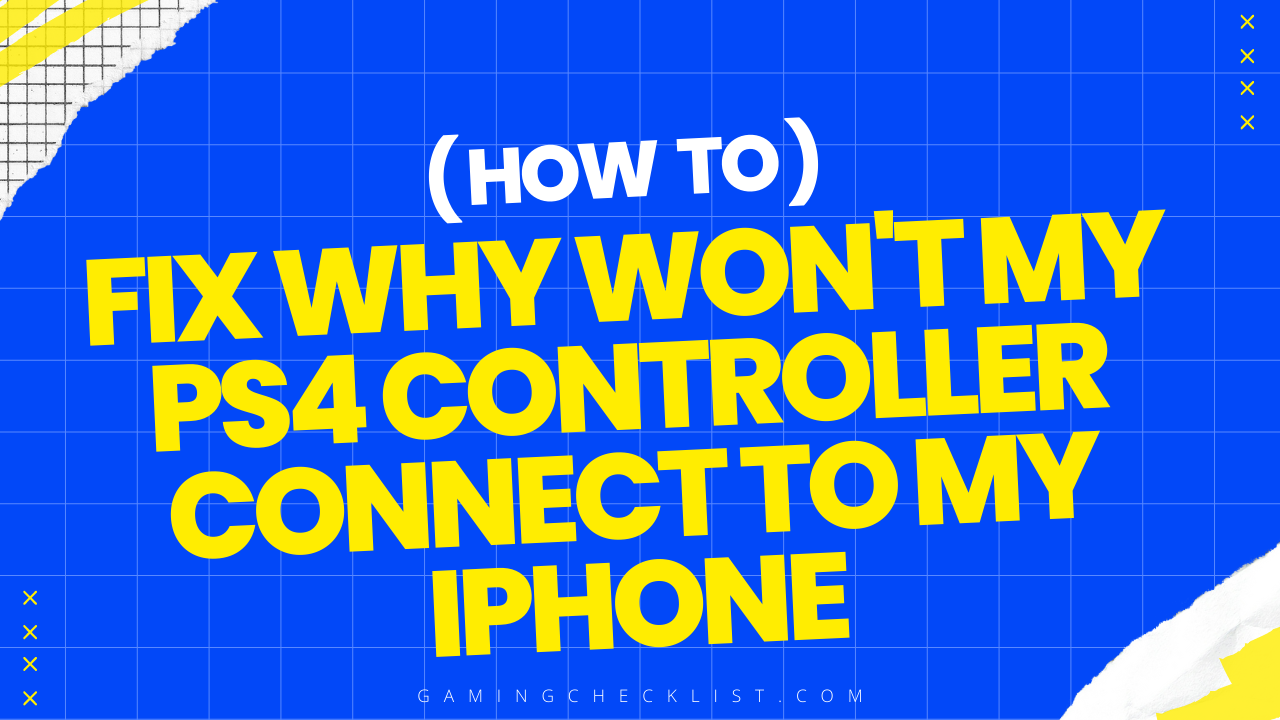Having trouble connecting your PS4 controller to your iPhone? It can be frustrating when you’re eager to play games on your iPhone using your trusted PS4 controller, but it just won’t connect.
In this blog post, we will explore the common reasons why your PS4 controller may not be connecting to your iPhone and provide troubleshooting steps to help you resolve the issue. By following these steps, you’ll be back to gaming in no time. Let’s dive in!
Common Reasons Why PS4 Controller Won’t Connect to iPhone
There are several common reasons why your PS4 controller may not be connecting to your iPhone:
Bluetooth Connectivity Issues
- One of the most common reasons for connectivity problems between the PS4 controller and iPhone is Bluetooth issues. If there are interference or range issues, the connection may not establish properly.
Outdated Firmware
- If either your PS4 controller or iPhone has outdated firmware, it can lead to compatibility issues and prevent the controller from connecting to the iPhone.
Faulty Connection
- Sometimes, a faulty connection between the PS4 controller and iPhone can prevent them from pairing successfully.
Battery Level
- If the battery level of your PS4 controller is too low, it may not have enough power to establish a connection with your iPhone.
Incorrect Pairing
- Incorrect pairing or not properly pairing the PS4 controller with the iPhone can also be a reason for connectivity issues.
By understanding these common reasons, you can troubleshoot the connection problem effectively.
Troubleshooting Steps to Connect PS4 Controller to iPhone
Check Bluetooth Settings
- Ensure that Bluetooth is enabled on your iPhone. Go to Settings, turn on Bluetooth, and make sure it is discoverable.
Put PS4 Controller in Pairing Mode
- Hold down the “PS” button and the “Share” button on your PS4 controller simultaneously until the light bar at the top starts blinking. This indicates that the controller is in pairing mode.
Connect PS4 Controller to iPhone
- On your iPhone, go to Bluetooth settings and look for “DUALSHOCK 4” under available devices. Tap on it to connect.
Update Firmware
- If your PS4 controller or iPhone has outdated firmware, update them to ensure compatibility and smooth connectivity.
Reset Network Settings
- If all else fails, try resetting your iPhone’s network settings. This can sometimes resolve connectivity issues between devices.
Charge PS4 Controller
- Ensure that your PS4 controller is adequately charged. A low battery level can hinder the connection process.
By following these troubleshooting steps, you can increase the chances of successfully connecting your PS4 controller to your iPhone for an enhanced gaming experience.
Conclusion
Conclusion: In conclusion, connecting your PS4 controller to your iPhone can enhance your gaming experience by providing a familiar and comfortable controller option. However, encountering connectivity issues can be frustrating. By understanding the common reasons why your PS4 controller may not connect to your iPhone and following the troubleshooting steps provided, you can overcome these challenges and successfully pair the devices.
Remember to ensure that Bluetooth is enabled, put the PS4 controller in pairing mode, update firmware, and consider resetting network settings if needed. By taking these steps, you can enjoy seamless gaming on your iPhone with your PS4 controller.