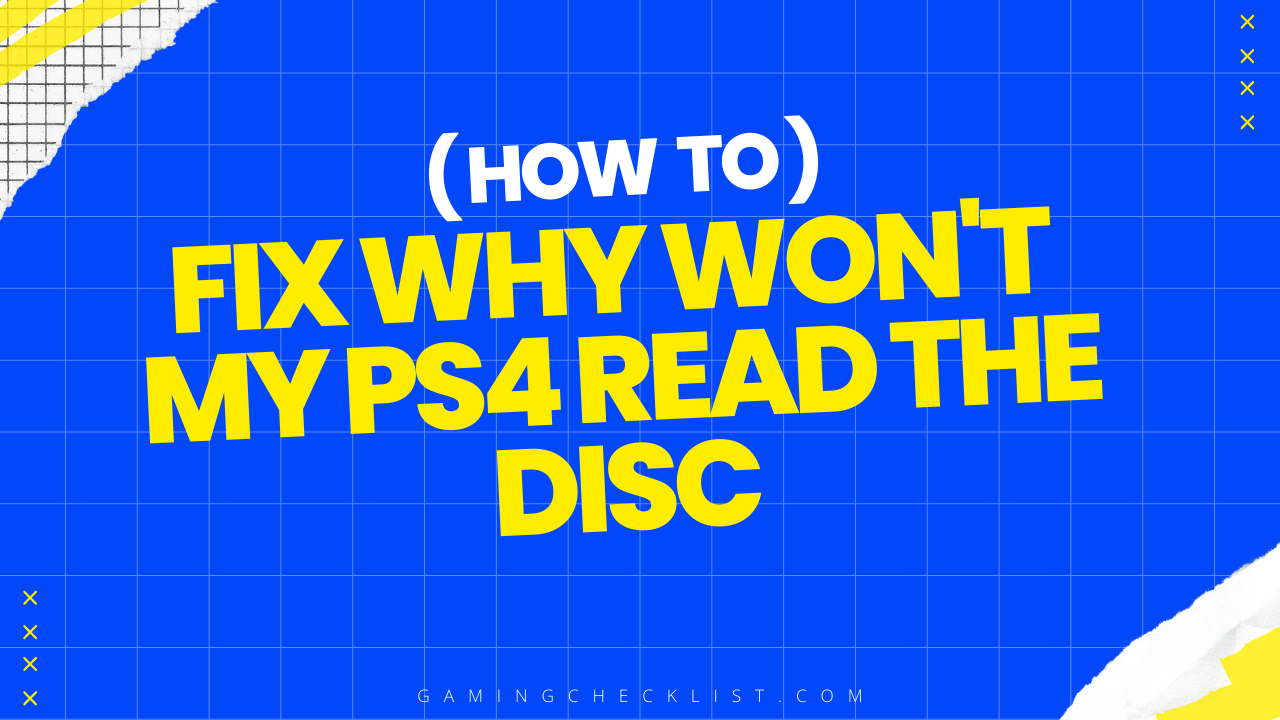Having trouble with your PlayStation 4 not reading discs can be frustrating, especially when you’re eager to dive into your favorite games. This issue can arise due to various reasons, ranging from simple dirt and dust on the disc to more complex hardware or software issues.
In this blog post, we will explore the common reasons why your PS4 may not be reading discs and provide practical solutions to help you get back to gaming smoothly. Let’s delve into the possible causes and fixes for this common problem.
Common Reasons Why PS4 Won’t Read Discs
Dirty or Damaged Disc
- One of the most common reasons for a PS4 not reading discs is a dirty or scratched game disc. Dust, fingerprints, or deep scratches on the disc can interfere with the reading process and cause errors.
Faulty Disc Drive
- The disc drive in your PS4 may be malfunctioning, preventing it from properly reading discs. This could be due to wear and tear over time or a mechanical issue within the drive itself.
Software Glitches
- Sometimes, software glitches or corrupted system files on your PS4 can lead to disc reading problems. These issues may arise from incomplete updates, system errors, or conflicts within the operating system.
Console Overheating
- Excessive heat buildup in your PS4 can also impact its ability to read discs. Overheating can cause components to malfunction, including the disc drive, leading to reading errors.
Hardware Damage
- In some cases, physical damage to the internal components of the PS4, such as the disc drive or laser lens, can result in the console not reading discs properly.
Understanding these common reasons can help you troubleshoot and address the specific issue causing your PS4 to have trouble reading discs. By identifying the root cause, you can take appropriate steps to resolve the problem and get your gaming console back in working order.
Solutions to Fix PS4 Disc Reading Issues
Clean the Disc
- Start by gently cleaning the game disc with a soft, lint-free cloth to remove any dust, fingerprints, or smudges that may be affecting its readability. Ensure the disc is dry before reinserting it into the console.
Check for Disc Damage
- Inspect the game disc for any visible scratches or damage. If the disc is severely scratched, consider getting it repaired or replaced to resolve reading issues.
Rebuild the Database
- Enter Safe Mode on your PS4 by turning off the console and holding the power button until you hear two beeps. Select the “Rebuild Database” option to fix any corrupted data that may be causing disc reading problems.
Reset the Console
- If software glitches are the culprit, try resetting your PS4 by powering it off and then back on. This can help refresh the system and resolve any temporary issues affecting disc reading.
Check for Overheating
- Ensure that your PS4 is well-ventilated and not overheating during gameplay. Excessive heat can lead to hardware malfunctions, including disc reading errors. Consider cleaning the console’s vents and using it in a cooler environment.
Inspect the Disc Drive
- If the disc drive is making unusual noises or not responding, it may be a sign of a hardware issue. In such cases, consider contacting Sony for repair or replacement options.
By following these solutions, you can troubleshoot and address the disc reading issues on your PS4 effectively. Remember to handle the console and discs with care to prevent further damage and ensure smooth gameplay experiences.
Tips to Prevent Future PS4 Disc Reading Problems
Store Discs Properly
- Keep your game discs in their cases when not in use to protect them from dust, scratches, and other damage. Avoid leaving discs lying around or stacking them on top of each other.
Handle Discs Carefully
- When inserting or removing discs from the console, handle them by the edges to avoid touching the shiny surface. This helps prevent fingerprints and smudges that can interfere with reading.
Regularly Clean Your Console
- Dust and debris can accumulate in the disc drive over time, affecting its performance. Periodically clean the console’s exterior and vents to prevent buildup that may lead to disc reading issues.
Avoid Overheating
- Ensure proper ventilation for your PS4 to prevent overheating, which can damage internal components, including the disc drive. Place the console in a well-ventilated area and avoid blocking airflow.
Update System Software
- Keep your PS4’s system software up to date by installing the latest updates from Sony. Software updates often include bug fixes and improvements that can help prevent disc reading problems.
Use Quality Discs
- Invest in high-quality game discs and avoid purchasing or using damaged or pirated discs. Quality discs are less likely to cause reading errors and can prolong the lifespan of your console’s disc drive.
By following these preventive tips, you can maintain the optimal performance of your PS4’s disc drive and reduce the risk of encountering disc reading problems in the future.
Taking care of your console and game discs can enhance your gaming experience and prolong the longevity of your gaming equipment.
Conclusion
In conclusion, experiencing disc reading issues on your PlayStation 4 can be frustrating, but with the right knowledge and troubleshooting steps, you can address the problem effectively.
By understanding the common reasons behind disc reading problems, such as dirty discs, software glitches, or hardware issues, you can take targeted actions to resolve the issue.